Getting Started
Welcome to Terpy.TV’s public beta! Here are the instructions on how to get yourself setup.
Please be sure to follow the instructions exactly, otherwise setup will not work!
Please reach out to us via:
Instagram: @Terpy.tv
Discord: Franklinthedead#54444
Email: [email protected]
In a message please let send us the following information of yours:
1. Email address.
2. Preferred device (Smart TV, Console, Android/Apple device. MAC/PC).
One of our staff members will be in touch to help you the rest of the way.
Setup takes about 3-5 minutes, and we’ll help you the whole way. We’ll reach out to schedule a time that is convenient for you.
While you wait for one of our team members to reach out, you can do the following:
– Download PLEX from the appstore of your device. Plex is available on pretty much every platform, so you shoud be able to find it available right on any app store!
– Do NOT sign up, we will do all that for you. Once Plex is installed, let us know in a message and we’ll be in touch.
The two steps below are for after we set you up.
If you’d like to only see content from our servers and none of the random ad-filled content that comes baked into Plex, follow the steps below.
Please note: The server Zeus is pictured, your may be named after a different diety. That doesn’t matter, it’s the same process 🙂
To pin:
1. Click “More”
2. Click the dots highlighted in the red rectangle and select PIN.
3. Do the same thing for all the libraries under our server name.
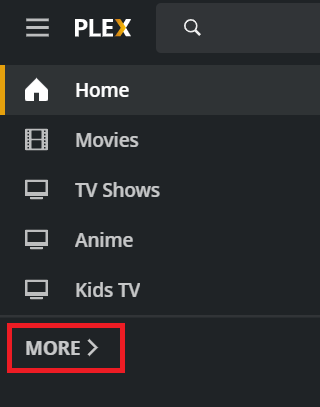
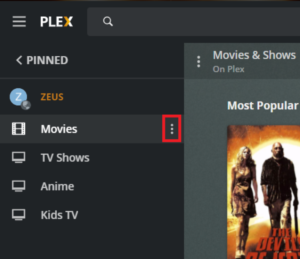
To unpin:
4. Click the dots under the PLEX header, as seen in the red circle.
5. Repeat on all libraries under PLEX.
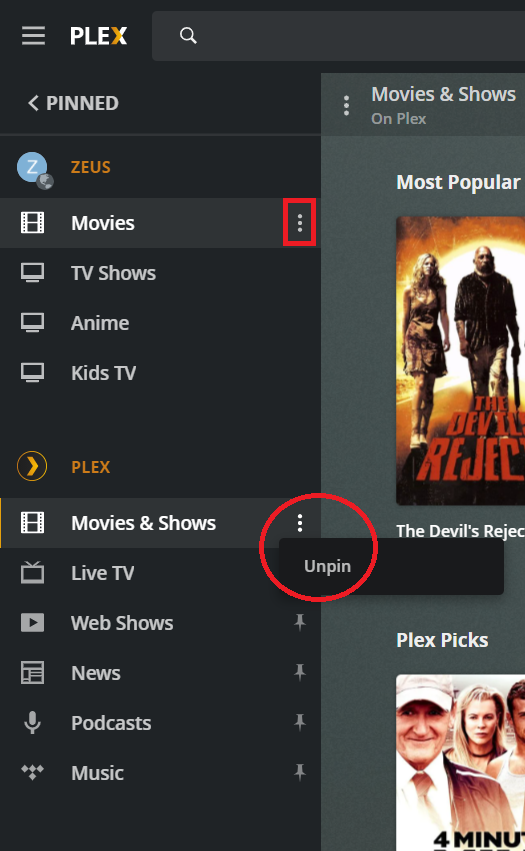
Once we’ve set you up, if you want to optimize your experience in the Plex Settings, here are some suggestions:
If you’ve got baller internet:
Go to Settings, then Video, then change Remote Quality to “Original” or “Maximum”.
This will make sure you’re always playing the highest quality, setting this will also give you access to 4K – but only if your hardware and network can handle it.
If you cannot seem to play anything (Playback Error):
Go to Settings, then Advanced, then change Always Allow Insecure Connections and Prefer Insecure Connections to ALWAYS.
If you’re having any issues, reach out and let us know.
– Please send payment via EMT to: [email protected]. We use auto deposit, but in the event you need to use a question/password please use, “What country do we live in?” / “Canada”.
– Be sure to put your order number in the memo line so we can match your payment to your account. This is crucial – if you do not reference your order number, we won’t know which subscription the payment is associated with.
– Please do not put any other notes, or anything in the memo line – just the order number. If you have any comments or questions please hit us up directly.
Note: The Discord server will be back online real soon!
If you’re experiencing any issues, or you’d just like to be a part of our Discord Community, come through! It’s pretty low key but we’ve got a request bot (to request content), giveaways, and a bunch of other cool stuff.
In the mean time, feel free to reach out:
Instagram: @Terpy.tv
Discord: Franklinthedead#5444
Email: [email protected]
Optimization
The instructions on this page will help you optimize your Plex settings to get the best possible streaming experience.
In order to stream 1080p or 4K content on your TV, Phone, or tablet you will need to make changes to the video settings in your Plex app. You also need high speed internet as well as a strong internet connection to your TV if you’re connecting to a remote Plex server. If you experience issues such as buffering or stuttering, your internet connection is not fast enough to stream the movie that is playing. This page will guide your through the steps necessary to adjust the settings on your TV or Web Browser to the highest possible quality. These settings also apply to the Plex mobile app.
Please note that the Plex menu varies between devices so the location and name of each setting may vary. Use the photos below to determine which menu version your TV has. The 3 most important settings to look for are “Remote Quality”. “Local Quality”, and “Direct Play”.
Roku TV Settings
1. Open the Plex app and click on your username in the upper left corner.
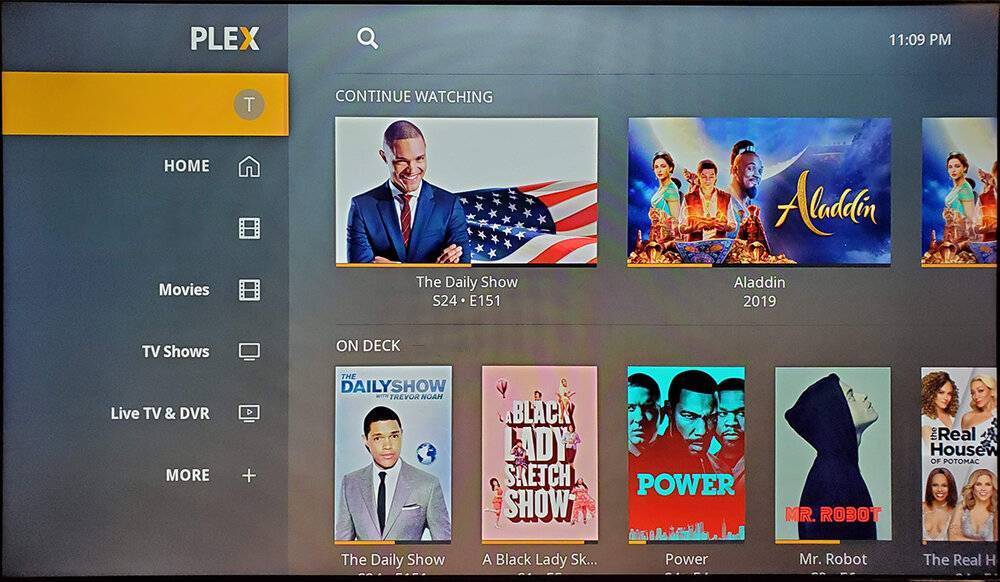
2. Open settings
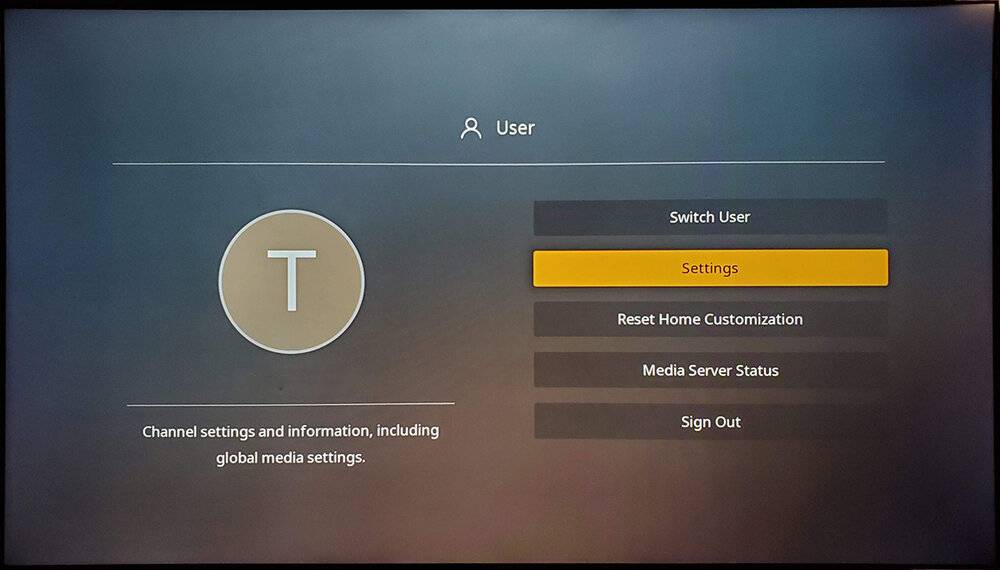
3. Open the “Videos” tab and use the following settings to stream 1080p and 4K videos: Local Quality – Original Remote Quality – Original Direct Play – Auto or Enabled Allow Direct Stream – Enabled
***NOTE: If you experience issues such as buffering or stuttering, try changing the Remote Quality from “Original” to a lower setting such as “8 Mbps 1080p HD”.

Samsung, Android TV, & Other Smart TVs
1. Open the Plex app and click on your username in the upper left corner.
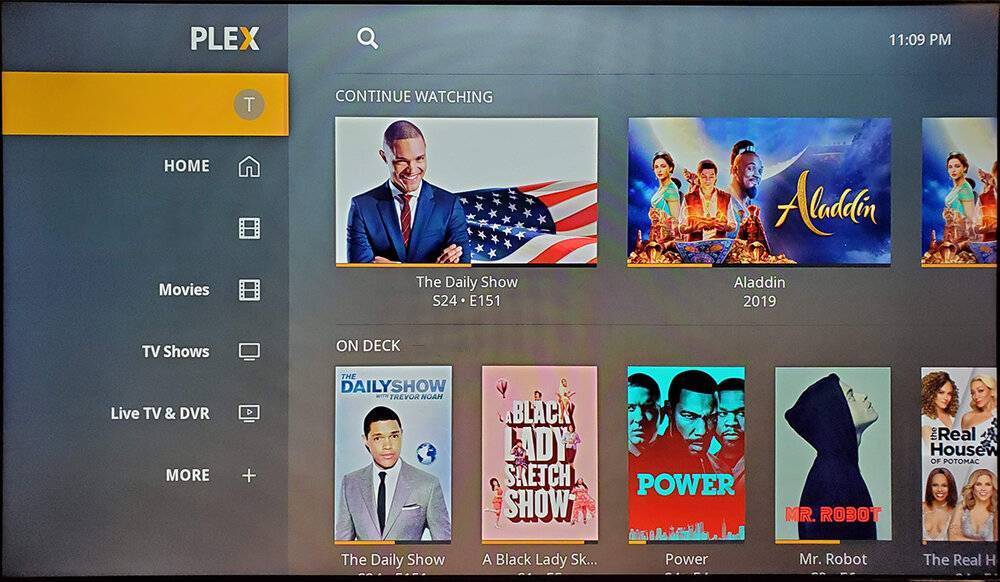
2. Open “Settings”
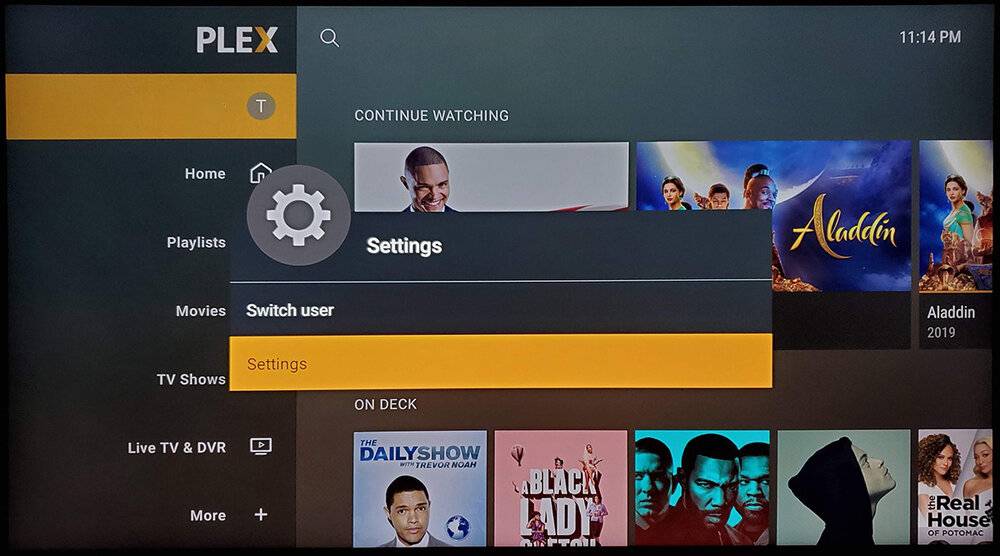
3. Scroll down to “Video Quality” and use the following settings:
Adjust Automatically – Off (If you experience video buffering, try setting this to “On”.
Home Streaming – Maximum
Remote Streaming – Maximum
Play Smaller Videos….. – On
***NOTE: If you experience issues such as buffering or stuttering, try changing the Remote Quality from “Original” to a lower setting such as “8 Mbps 1080p HD”.

Plex Web Client (Web Browser)
Login into http://app.plex.tv/desktop and click the Settings icon in the upper right corner.
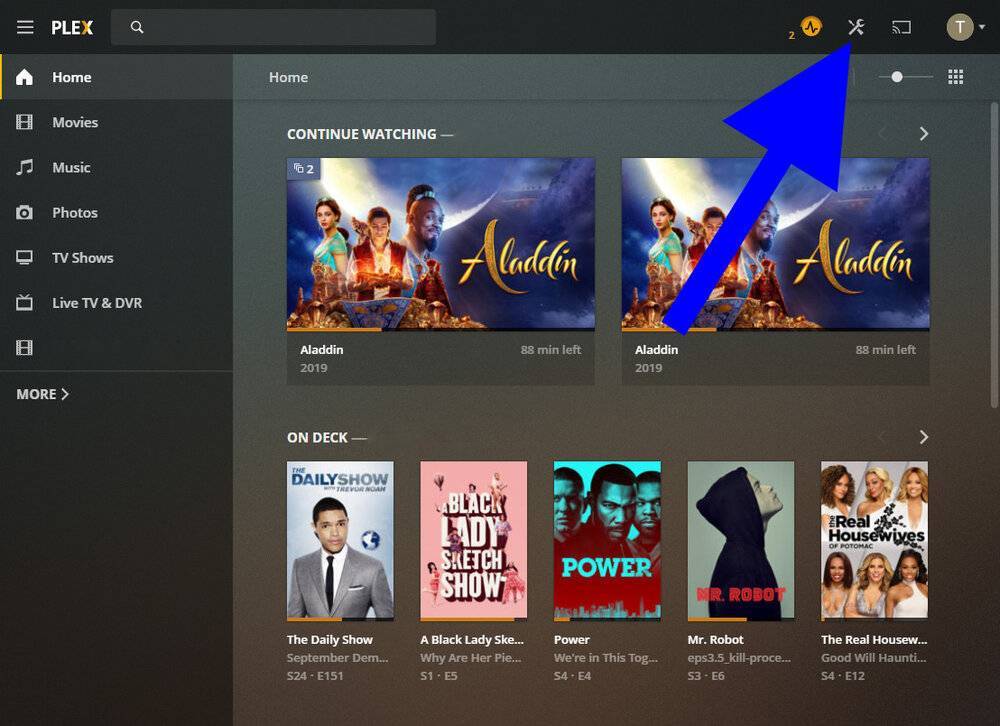
2. Click “Quality” under “Web Client” Settings
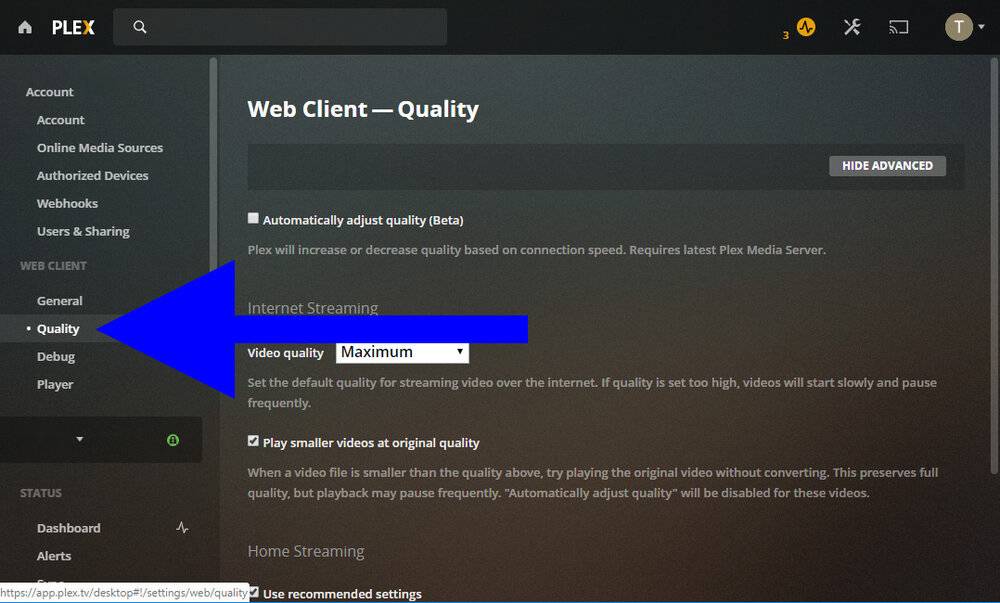
3. Use the following settings:
Automatically Adjust Quality – Disabled
Video Quality – Maximum
Play Smaller Videos at original quality – Enabled
Home Streaming -> Use recommended settings – Enabled
***NOTE: If you experience issues such as buffering or stuttering, try changing the Remote Quality from “Original” to a lower setting such as “8 Mbps 1080p HD”.
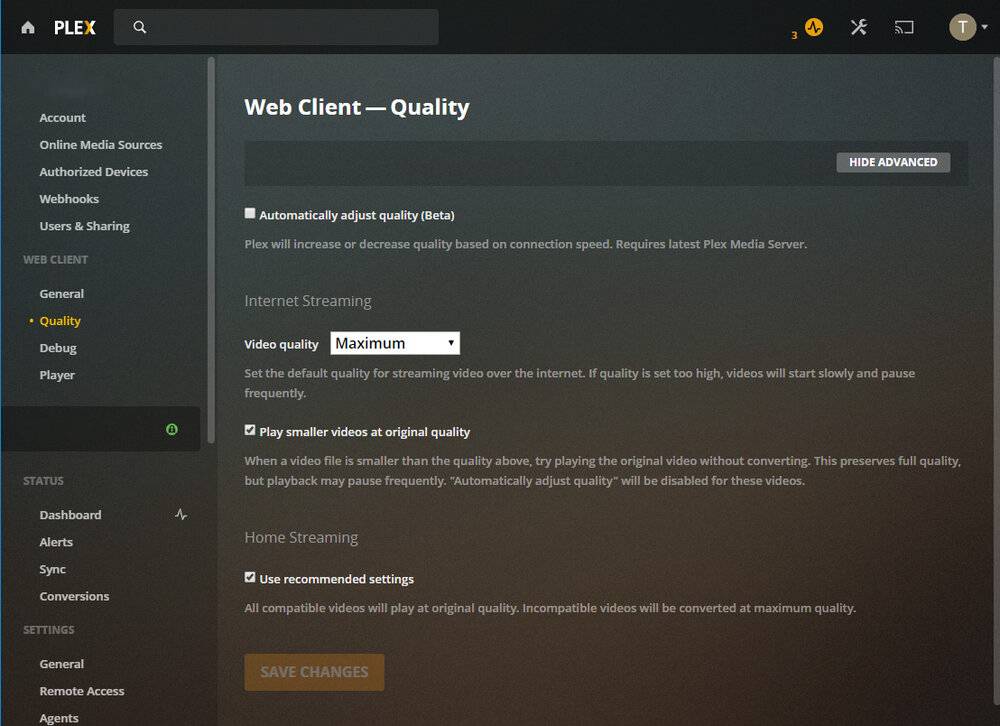
4K and Full HD Video Playback
***WARNING: 4K Playback requires a fast and stable connection. If your TV has a weak wifi signal you may experience playback issues such as buffering. A wired connection is preferable.
When opening a movie in Plex you are presented with a screen that shows detailed information about the movie including video resolution and audio track information. In the screenshot below you’ll notice that this movie is in 4K resolution and the audio track is Dolby TrueHD 7.1.
Some Plex servers may have more than one version of a movie such as a 1080p version for people who do not have a 4K TV. By default, Plex should automatically play the the best version for your TV but you can manually choose a version by clicking “More” from the movie details screen.
Roku, Samsung, & Other Smart TVs

After clicking “More” you will see a “Play Version” option if more than one version is available. If there is only one version then you will not have this option.

After clicking “Play Version” you will be presented with a screen that lists the available versions. If your Plex settings are set to “Original Quality” then Plex will usually play the best version of the movie for your TV but you can always choose the version manually.

Plex Web Client (Web Browser)


Changing Your Video Resolution While Streaming
In the event that you wish to raise or lower the video resolution while streaming you can select a different resolution from the popup menu.
Roku, Samsung, Android TV, & Other Smart TVs
1. Press the select button on your remote while the video is playing. You will be presented with a menu. Select the “settings” cogwheel button from the bottom of the menu.

2. This menu allows you to change your video quality. If you have a strong connection then “Play Original Quality” is the preferred setting. If you are having playback issues such as stuttering or buffering try changing the video quality to “Convert Automatically” or you can try a different setting.. This will affect your video quality but it uses much less bandwidth which allows you to stream the video on a slower connection.

Plex Web Client (Web Browser)
1. Click the settings icon in the lower right corner.

2. After clicking the settings button you will be presented with a Playback Settings menu. Click the current quality to change it. In the screenshot below, the current streaming quality is “Original 1080p”. Original quality will always give you the highest possible video quality..

3. If you still have playback issues you can try switching to a lower video quality. Clicking “Show All” which will display several options. Click the quality that you want to switch to and the video will automatically conform to that setting.
